Group Policy Object (GPO) template
Scanner for Remote Desktop Server includes *.admx and *.adml administrative template files. These template files allow to configure the product via Local GPO and/or Domain-Based GPO. Please refer to Microsoft MSDN article on managing ADMX files.
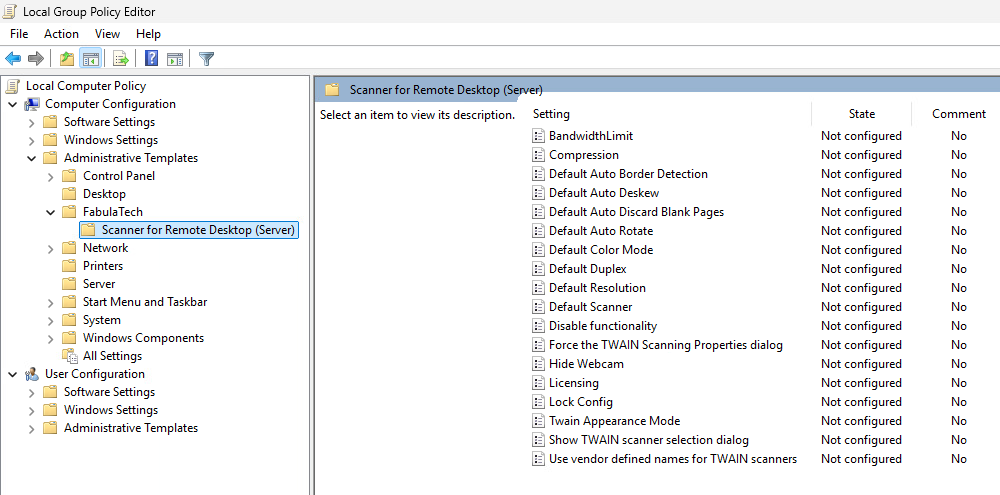
The archive file containing administrative template can be found in the installation directory:
%ProgramFiles%\FabulaTech\Scanner for Remote Desktop (Server)\policies.zip
Additionally, the administrative template files are deployed to a local GPO during product installation and can be found here:
%WINDIR%\PolicyDefinitions\Fabulatech.admx %WINDIR%\PolicyDefinitions\ftscanrdpsrv.admx %WINDIR%\PolicyDefinitions\en-US\Fabulatech.adml %WINDIR%\PolicyDefinitions\en-US\ftscanrdpsrv.adml
It's recommended to use the GPO template files provided with the latest product version of Scanner for Remote Desktop Server.
The GPO template can be used to configure the following settings:
| Setting | Description |
|---|---|
| Bandwidth Limit |
This policy setting specifies the maximum allowed bandwidth, in KiloBytes per second, for transferring scanned data to a user session. If zero or not specified, no limitation. |
| Compression |
This policy setting is used for setting image compression rate during its transfer to the Server side. The following compression modes are used:
If this policy setting is enabled, the compression mode for the user will be set by this policy setting. If this policy setting is disabled or not configured, the "JPEG" compression mode will be used. The user has the possibility to change the compression mode at any time via the settings interface, even if the policy setting is enabled. |
| Default Auto Border Detection |
TWAIN ONLY. This policy allows to override the default page auto-border-detection mode (Enabled or Disabled). If enabled, the logic depends on intelligent features within a scanner driver to automatically detect the scanned image borders and crop the image correspondingly. |
| Default Auto Deskew |
TWAIN ONLY. This policy allows to override the default page auto-deskew mode (Enabled or Disabled). If enabled, the logic depends on intelligent features within a scanner driver to automatically straightening an image. |
| Default Auto Discard Blank Pages |
TWAIN ONLY. This policy allows to override the default auto discard blank page mode. If you enable this policy setting, auto discard blank page capability will be set before each scan.
|
| Default Auto Rotate |
TWAIN ONLY. This policy allows to override the default page auto-rotate mode (Enabled or Disabled). If enabled, the logic depends on intelligent features within a scanner driver to automatically rotate the image in order to the correct position. i.e. the scanner driver decides if the page should be rotated (90 or 180 degrees, CW or CCW). |
| Default Color Mode |
This policy allows to override default scanning color mode (e.g. Color or Grayscale). This is really useful in cases if scanning application scans without displaying Scanning Preferences dialog and does not allow to configure color mode internally also. |
| Default Duplex |
This policy allows to override default scanning mode (Simplex or Duplex). Pay attention when setting up Duplex since scanning application should support Duplex scanning and request two pages from scanner. |
| Default Resolution | This policy allows to override default scanning resolution (in DPI). |
| Default Scanner |
This policy setting manages scanner auto-selection mode at session log-in. The following auto-selection modes are available:
If enabled, the scanner auto-selection mode will be enforced according to this policy setting. If disabled or not configured, Autoselect mode is used.
Notes: |
| Disable functionality (Computer only) |
This policy setting is used for disabling scanner redirection functionality. If this policy setting is enabled, scanners cannot be redirected and do not appear in the scanner menu. If this policy setting is disabled or not configured, scanner redirection works and scanners appear in the scanner menu. |
| Filter scanners by name |
This setting сontrols which scanners are redirected. It applies to both TWAIN and WIA devices.
Example 1:
Example 2: |
| Force the TWAIN Scanning Settings dialog | This policy allows to force displaying the TWAIN Scanning Settings dialog even if a scanning application does not display the scanning dialog. |
| Hide Webcam |
This policy setting controls whether webcam devices can be used as source for virtual TWAIN scanner. If this policy setting is enabled, webcams will not appear in the scanner selection menu. If this policy setting is disabled or not configured, the webcams can be used as sources and will appear in the scanner selection menu.
Notes: |
| Licensing (Computer only) |
This policy setting is used for licensing management. The following licensing modes are used:
For "License Key" type of licensing you must specify a string of the key in the corresponding field. For "License Server" type of licensing you must specify a license server name in the name_or_ip:port format, where the port is an optional parameter. If this policy setting is enabled, the licensing mode will be overridden by this policy setting. It means using GPO License key instead key that determined via the settings interface. If this policy setting is disabled or not configured, the licensing mode is determined via the settings interface. |
| Lock Config (Computer only) |
This policy setting is used for locking the settings user interface of the program. If this policy setting is enabled, the user interface containing the program settings is locked and the user can't change settings in the tray menu. If this policy setting is disabled or not configured, the user interface containing the program settings is accessible for users. |
| Twain Appearance Mode |
This policy allows to configure Virtual TWAIN Scanner appearance behavior.
If this policy is Disabled or Not Configured, then Auto mode is used. |
| Scanning Settings dialog location |
This policy determines where the scanning settings dialog will appear: either on the Server side, or on the Workstation side.
|
| Show TWAIN scanner selection dialog (Computer only) |
This policy setting is used for showing the TWAIN scanner selection dialog before each scan. If this policy setting is enabled, the TWAIN scanner selection dialog will be shown before every scan if more than one TWAIN scanner is present on the client side. If this policy setting is disabled or not configured, the scanner selection dialog will not be shown. Instead, the user should choose the needed scanner in the tray menu. |
| Use vendor defined names for TWAIN scanners | Use this option if your scanning software requires specific hardware for operation. |