Enabling Citrix TWAIN Redirection Alongside FabulaTech Scanner for Remote Desktop
Overview
By default, FabulaTech Scanner for Remote Desktop disables the Citrix TWAIN subsystem, preventing Citrix TWAIN redirection. This is necessary because in Citrix remote desktop environment, two TWAIN redirection technologies cannot coexist for the same user session.
However, in scenarios where some users still need native Citrix TWAIN redirection, you can configure the environment to allow both solutions - with the limitation that users using Citrix TWAIN will NOT be able to use FabulaTech scanner redirection simultaneously.
Step 1: during FabulaTech installation
When installing FabulaTech Scanner for Remote Desktop Server on the Citrix server, the installer will prompt you to disable Citrix TWAIN redirection. Select NO — do NOT disable Citrix TWAIN redirection.
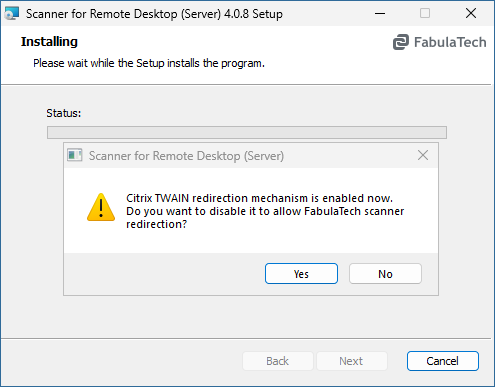
Alternatively, if the product is already installed, you can enable Citrix TWAIN redirection via the Windows registry:
[HKEY_LOCAL_MACHINE\SOFTWARE\Wow6432Node\Citrix\CtxHook\AppInit_DLLs\Twain Hook] "Flag"=dword:00000004
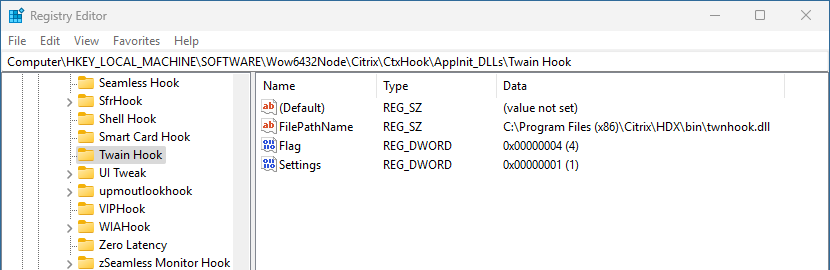
Step 2: create a Citrix policy for native Citrix scanning
- Open Citrix Studio and create a new policy.
- Add the following setting: Client TWAIN device redirection > Allowed
- Assign this policy to the users who need native Citrix scanning.
- Name the policy (e.g., Native Citrix Scanning Policy) and enable it.
- Set a higher priority by moving it to the top of the policy list.
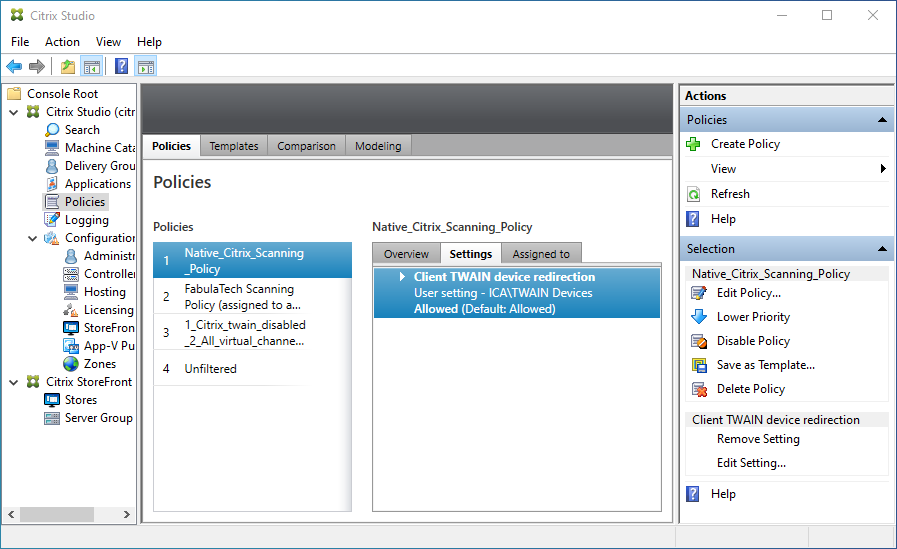
Step 3: create a Citrix policy for FabulaTech scanning
- In the Citrix Studio, create another policy.
- Add the following settings:
- Client TWAIN device redirection > Prohibited
- Virtual channel allow list > Disabled (This allows third-party virtual channel-based solutions.)
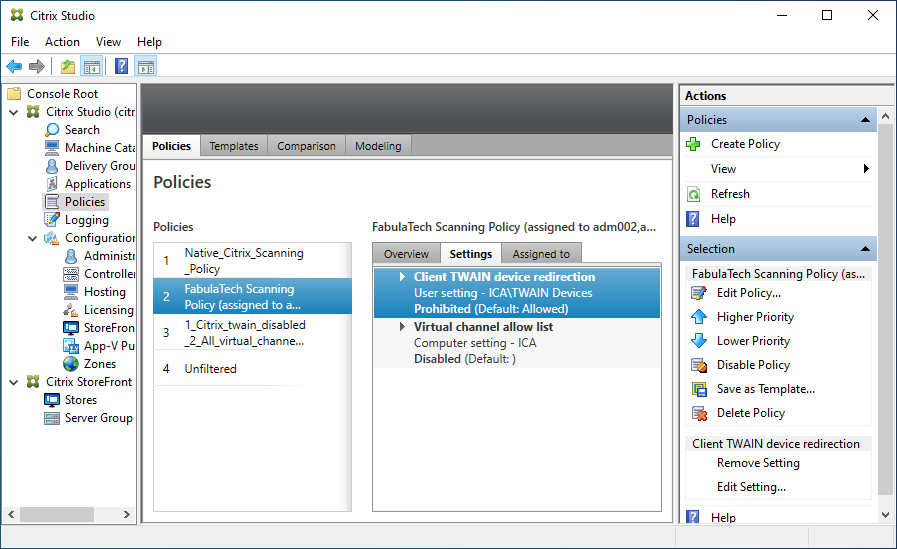 Optional: To allow only FabulaTech, set Virtual channel allow list to Enabled and specify:
Optional: To allow only FabulaTech, set Virtual channel allow list to Enabled and specify:
CITRDP3,C:\Program Files\Common Files\FabulaTech\Netlink 3\ftnlsv.exe
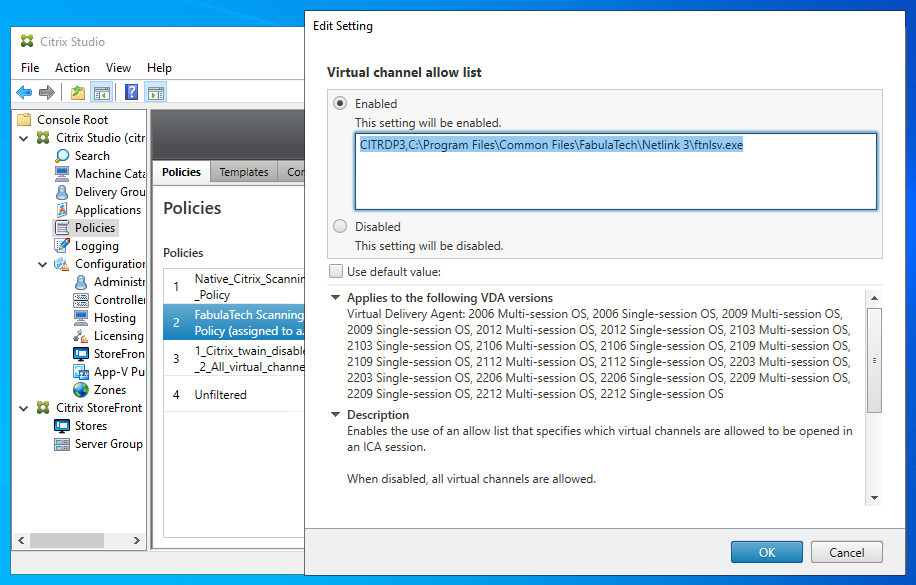
- Assign this policy to all users who need FabulaTech scanner redirection.
- Name the policy (e.g., FabulaTech Scanning Policy) and enable it.
- Set a higher priority by moving it to the top of the policy list.
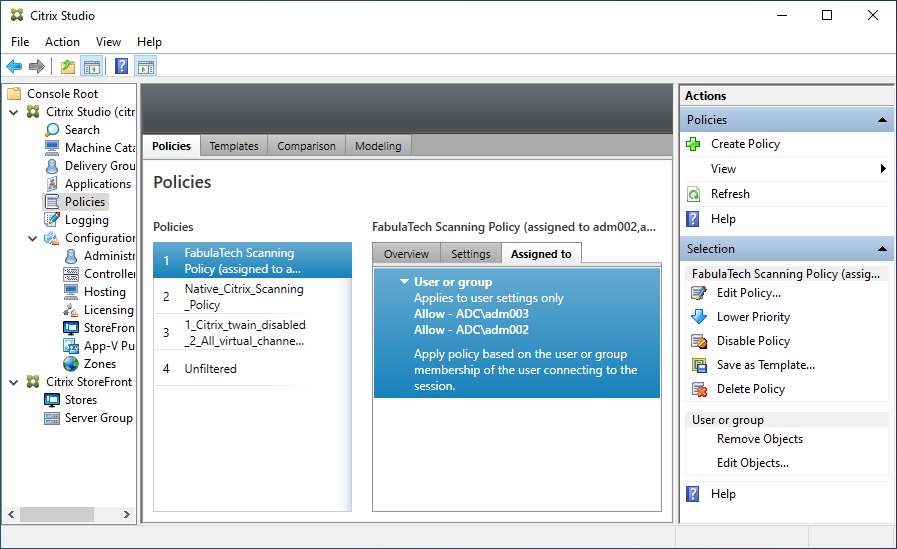
Result
- Users with FabulaTech Scanning Policy will use FabulaTech Scanner for Remote Desktop.
- Users with Native Citrix Scanning Policy will continue to use Citrix TWAIN redirection.